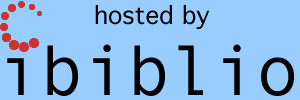| This page is
now obsolete, and is provided to allow for using older
software versions. The
up-to-date page can be found at this link, or an even older legacy page can be found
at this link. |
|
Item |
Download | Notes |
|---|---|---|
| Current source-code repository | From
GitHub | See the instructions for compiling from source. Note that all of the installers below, including the ones listed as "older", are essentially functionally equivalent. However, for GitHub versions 2016-08-14 and beyond, the Apollo 8 AGC source code (Colossus 237) has been finalized, and Apollo 8 is thus enabled in VirtualAGC if building from source. |
| Pre-built Linux installer |
64-bit VirtualAGC-installer-2016-08-07 or 32-bit VirtualAGC-installer32-2016-08-07 | See the installation instructions
and the platform-specific
quirks. Unlike previous Linux installers, this is not intended to be generic with respect to the version of Linux. It was specifically built for Linux Mint 17.3, and therefore hopefully works Ubuntu 14.04 and later as well. Nevertheless, your experience may vary. Nor is the installer self-contained. You may or may not still need to install some additional packages from your Linux version's repository to make it work, such as: libsdl, libncurses5, liballegro4.4 or 4, or libwxgtk2.8. |
| Pre-built for Raspberry Pi (Raspbian) |
Application bundle, 2016-08-13 | See the installation instructions and
the Raspberry Pi specific build instructions. This was built for the 2016-05-27 version of Raspbian, and I don't know enough about it to know if the version of Raspbian is significant or not. Scott Sumner and Laszlo Morocz have also built this previously and figured out how to do it, so this wouldn't be here except for them. Many thanks to Scott and Laszlo! |
| Older | ||
| Pre-built Linux x86 installer |
VirtualAGC-installer-2010-02-20 | See the installation
instructions and the platform-specific
quirks. This is a self-contained generic Linux installer, but since it is older, the installed software may not work properly on some newer versions of Linux. (It is known not to work, for example, on either 32-bit or 64-bit Linux Mint 17.3 or Ubuntu 14.04.) |
| Pre-built Win32 installer |
VirtualAGC-setup.exe | See the installation instructions and the platform-specific quirks. |
| Pre-built Mac OS X installer |
VirtualAGC.app.tar.gz | See the installation instructions and the platform-specific quirks. |
| Source code development snapshot for the installers listed immediately above. |
yaAGC-dev-20100220.tar.bz2 (same as subversion rev 609 from obsolete Google Code repository) | See the instructions for compiling from
source. |
| Prior releases | Archive | |
| Directory | Contents | Status |
|---|---|---|
| yaAGC/Colossus249/ | Source code (*.agc) and binary (*.bin and *.binsource)
image for Build 249 of the Colossus (AGC Command Module)
program. (Apollo 9.) | 100% complete, proofed, and known to be valid. |
| yaAGC/Luminary131/ | Source code (*.agc) and binary (*.bin and *.binsource)
image for Build 131 of the Luminary (AGC Lunar Module)
program. (Apollo 13.) | 100% complete, proofed, and known to be valid. |
| Some utilities. |
| |
| yaAGC/Artemis072/ | Source code (*.agc) and binary (*.bin and *.binsource)
image for Build 072 of the Artemis or Colossus 3 (AGC Command Module)
program. (Apollo 15-17.) | 100% complete, proofed, and debugged. |
| yaAGC/Comanche055/ | Source code (*.agc) and binary (*.bin and *.binsource)
image for Build 055 of Comanche (Colossus 2). (Apollo
11.) | 100% complete, and debugged. |
| yaAGC/Luminary099/ | Source code (*.agc) and binary (*.bin and *.binsource)
image for Build 099 of Luminary. (Apollo
11.) | 100% complete, and debugged. |
| yaAGC/Solarium055/ | Source code (*.agc) and binary (*.binsource) for Build 055 of Solarium (AGC Command Module) program. (Apollo 6.) | 100% complete, and debugged, but there's no way to run
in yaAGC. |
| yaAGC/yaAGC/ | Source code for the yaAGC (AGC emulator)
program. | 100% complete and working. |
| yaAGC/ControlPulseSim | An emulator for the AGC at the "control-pulse"
(microcode) level rather than the instruction
level. | Allows interactive simulation of some (but not all)
control-pulse sequences (microcode) for the AGC. This
program is only for the very brave, and very little of it
works. I'll probably never complete much more of
it. |
| yaAGC/yaDSKY/ | Source code for the yaDSKY (DSKY emulator)
program. | 99% complete. (The STBY and RESTART indicator
lamps are inoperable.) In addition to being a DSKY
simulation, this program can print out downlinked telemetry
data. This program has been superceded by
yaDSKY2. |
| yaAGC/yaDSKY2/ | Source code for the yaDSKY2 (DSKY emulator)
program. | 99% complete. (The STBY and RESTART indicator lamps are inoperable.) This program has superceded yaDSKY. |
| yaAGC/yaUniverse/ | Source code for the yaUniverse (spacecraft motion
emulator) program. | Is now capable of modeling the motion of heavenly bodies and spacecraft under gravitational influences. This, perhaps, 25% of what's required in the full program. |
|
yaAGC/yaIMU/ | Source code for the yaIMU (inertial measurement unit emulator) program. | This
program has not yet been started.
(Because of Stephan Hotto's contributed LM_Simulator program, the
yaIMU program is no
longer needed, and therefore is no longer being
planned.) |
| yaAGC/yaAOT/ | Source code for the yaAOT (alignment optical telescope emulator) program. | This program has not yet been started. |
| yaAGC/yaACA/ | Source code for the yaACA (attitude controller assembly emulator) program. | This program is 100% complete and seems fine on a
standalone basis, but the complete system environment for
it has not yet been demonstrated to work. |
| yaAGC/yaACA2/ | Source code for the yaACA2 (attitude controller assembly emulator) program. | This program is an alternate to yaACA and yaACA3. |
| yaAGC/yaACA3/ | Source code for the yaACA3 (attitude controller assembly emulator) program. | This program has superceded yaACA. |
| yaAGC/jWiz/ | Source code for jWiz, a program to
select/configure yaACA, yaACA2, and yaACA3. | Working. |
| yaAGC/yaTelemetry/ | Source code for the yaTelemetry (telemetry-downlink
console) program. | This program is 100% complete and functional. |
| yaAGC/yaYUL/ | Source code for the yaYUL (AGC cross-assembler)
program. | 100% complete, and capable of assembling every Block 1
and Block 2 program source code available to us. |
| yaAGC/Validation/ | Source code for a (newly-written) program in AGC
assembly-langauge that is used to test the emulator's
instruction set. | About as complete as it's going to get! |
| yaAGC/yaAGS/ | Source code for the yaAGS (Abort Guidance System
emulator) program. | Now working. Probably there are a number of bugs
and unimplemented features, but at least it can pass the
built-in self-test, and can perform the few operations I
personally know how to activate. :-) |
| yaAGC/yaDEDA/ | Source code for the yaDEDA (emulator for the Data
Entry and Display Assembly—i.e., the AGS user
interface) program | I think this program is 100% working. This
program has been superceded by yaDEDA2. |
| yaAGC/yaDEDA2/ | Source code for the yaDEDA2 (emulator for the Data Entry and Display Assembly—i.e., the AGS user interface) program | I think this program is 100% working. This program has superceded yaDEDA. |
| yaAGC/yaLEMAP/ | Source code for the yaLEMAP (AGS cross-assembler)
program. | I think this program is 100% working, though there
could be bugs I'm not aware of. |
| Sample AGS source code. | 100% complete and correct. | |
| Utilities | binLEMAP ---
like Oct2Bin, but
for the AGS instead of the AGC. 100% working.
Needed only for validating source-code data entry for
programs like AGS FP6 or FP8. | |
| yaAGC/FP6/ | Source code (*.aea) and binary (*.bin and *.binsource)
for AGS FP6 (Flight
Program 6) | It is believed that the source code is 100% complete and correct, and that the binary produced by assembling the source with yaLEMAP is 100% complete and correct. |
| yaAGC/FP8/ | Source code (*.aea) and binary for AGS FP8 (Flight Program 8) | It is believed that the source code is 100% complete
and correct, and that the binary produced by assembling the
source with yaLEMAP
is 100% complete and correct. |
|
yaAGC/Contributed/LM_Simulator/ | Tcl/Tk source code, contributed
by Stephan Hotto. |
Continually evolving in its conception, and I'm not the
author, so I can't give a percentage of completion.
At present, the
program has the following features:
|
|
yaAGC/Contributed/GamePack/ | A one- or two-player
tic-tac-toe and a Simon game, contributed by John
Pultorak. | The source code for these
games is complete, but has not presently been converted for
the yaYUL
assemembler, or adapted appropriately to actually be run in
yaAGC. |
|
yaAGC/Contributed/SyntaxHighlight/ | AGC and AEA
assembly-language highlighters for various text-editor
programs in Linux and Windows, contributed by Onno
Hommes. | Complete. |
|
yaAGC/Contributed/DebugScripts/ | Assistance for GUI-based
debugging of AGC programs, in programs like Code::Blocks, contributed by
Onno Hommes. | Working. |
| yaAGC/Tools/ yaAGC/Contributed/WireLister/ | Some tools contributed by
Jim Lawton. I'm not presently sure what all of them
are or of their general utility. | Don't know. |
| yaAGC/VirtualAGC/ | Top-level GUI front-end VirtualAGC for all other
Virtual AGC programs. | Working and very usable. (Much more so than the
alternative shell scripts it has replaced,
anyhow!) |
| yaAGC/yaASM/ | A Gemini OBC and Apollo
LVDC assembler. | This is a work in
progress. It is valueless at present to any
end-user. |
I would recommend reading
the instructions at the GitHub repository, which (of course)
cover building from a Git clone of the code base. However,
the following are some older (though extremely-similar)
instructions related specifically to building from the
development snapshot tarballs.
You can then do the following, from a command line:
The end result of this rather lengthy process is the directory (within the virtualagc/ directory containing the complete source tree) called VirtualAGC/temp/lVirtualAGC/, which in fact contains everything you need to run the program, which you can do either in-place, or after copying it to some other location. To actually run the program (say, in place), you do this:sudo apt-get install wx2.8-headers libwxgtk2.8-0 libwxgtk2.8-dev libsdl-dev libncurses5-dev liballegro4-dev git
git clone https://www.github.com/rburkey2005/virtualagc
cd virtualagc
make
cd VirtualAGC/temp/lVirtualAGC/ResourcesOr, of course, you could create a desktop icon that does basically this same thing.
../bin/VirtualAGC
If that's too much for you, there are some things you may be
able to do to make it more efficient. First, note that the
VirtualAGC program — which isn't a component of the simulation,
but merely a convenient graphical interface so that you don't
have to memorize command-line options for the actual components —
takes 25-30% of the CPU (for either of the two Pi models
mentioned above) by itself. Tou don't really need to run it
if you don't want to. So:
cd VirtualAGC/temp/lVirtualAGC/Resources
./simulate