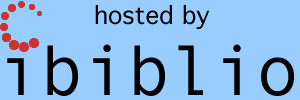| This is an unmaintained, obsoleted
page, archived for legacy purposes only to provide
information on some older Virtual AGC releases. For
information pertinent to current releases, please look on
the current download
page. |
| Directory | Contents | Status |
|---|---|---|
| yaAGC/Colossus249/ | Source code (*.s) for
Build 249 of the Colossus (AGC Command Module)
program. | 100% complete, and debugged. (The comments in the source-code still need proofing, but the program assembles correctly with the yaYUL assembler.) |
| Binary (*.bin and *.binsource) image of the core-rope for Build 249 of Colossus. | 100% complete, proofed, and known to be valid. | |
| yaAGC/Luminary131/ | Source code (*.s) for
Build 131 of the Luminary (AGC Lunar Module)
program. | 100% complete, and debugged. (The comments in the source-code still need proofing, but the program assembles correctly with the yaYUL assembler.) |
| Binary (*.bin and *.binsource) image of the core-rope for Build 131 of Luminary. | 100% complete, proofed, and known to be valid. | |
| Some utilities. |
| |
| yaAGC/Artemis072/ | Source code (*.s) for Build 072 of the Artemis or Colossus 3 (AGC Command Module) program. | About 6 pages (out of
>1500) available. |
| Binary (*.bin and *.binsource) image for Build 072 of Artemis or Colossus 3. | 100% complete and
proofed. I assume it's correct, but we
won't really know until there's source code to cross-check
it against. | |
| yaAGC/yaAGC/ | Source code for the
yaAGC (AGC
emulator) program. | 99% complete. At present, you can expect to see do the stuff described in the Quick Start section of my home page. Both the LM and CM sims should work quite well. |
|
yaAGC/ControlPulseSim | An emulator for the AGC
at the "control-pulse" (microcode) level rather than the
instruction level. | Allows interactive simulation
of some (but not all) control-pulse sequences (microcode)
for the AGC. This program is only for the very brave,
and very little of it works. I'll probably never
complete much more of it. |
| yaAGC/yaDSKY/ | Source code for the
yaDSKY (DSKY
emulator) program. | 99% complete (both
Linux and Win32). (The STBY and RESTART indicator
lamps are inoperable.) In addition to being a DSKY
simulation, this program can print out downlinked telemetry
data. |
|
yaAGC/yaUniverse/ | Source code for the
yaUniverse
(spacecraft motion emulator) program. | Is now capable of modeling the motion of heavenly bodies and spacecraft under gravitational influences. This, perhaps, 25% of what's required in the full program. |
|
yaAGC/yaIMU/ | Source code for the yaIMU (inertial measurement unit emulator) program. | This program has not yet
been started. (Because of Stephan
Hotto's contributed LM_Simulator program, the
yaIMU program is no
longer needed, and therefore is no longer being
planned.) |
| yaAGC/yaAOT/ | Source code for the yaAOT (alignment optical telescope emulator) program. | This program has not yet been started. |
| yaAGC/yaACA/ | Source code for the yaACA (attitude controller assembly emulator) program. | This program is 100%
complete and seems fine on a standalone basis, but the
complete system environment for it has not yet been
demonstrated to work. |
|
yaAGC/yaTelemetry/ | Source code for the
yaTelemetry
(telemetry-downlink console) program. | This program has not
yet been started. (In its absence, yaDSKY is capable of printing
out digital-downlink data, though not in a particularly
attractive manner, with the "--test-downlink" command-line
switch.) |
| yaAGC/yaYUL/ | Source code for the
yaYUL (AGC
cross-assembler) program. | 100% complete, and
capable of assembling Luminary131, Colossus249, or Validation source code without
error. |
|
yaAGC/Validation/ | Source code for a
(newly-written) program in AGC assembly-langauge that is
used to test the emulator's instruction set. | About as complete as it's going to get! |
| yaAGC/yaAGS/ | Source code for the
yaAGS (Abort
Guidance System emulator) program. | Now working.
Probably there are a number of bugs and unimplemented
features, but at least it can pass the built-in self-test,
and can perform the few operations I personally know how to
activate. :-) |
| yaAGC/yaDEDA/ | Source code for the
yaDEDA (emulator
for the Data Entry and Display Assembly -- i.e., the
AGS user interface) program | I think this program is
100% working, though I've only tested it with yaAGC (since yaAGS isn't available yet), so
I can't be perfectly sure. |
| yaAGC/yaLEMAP/ | Source code for the
yaLEMAP (AGS
cross-assembler) program. | I think this program is
100% working, though there could be bugs I'm not aware
of. |
| Sample AGS source
code. | 100% complete and
correct. | |
| Utilities | binLEMAP --- like Oct2Bin, but for the AGS
instead of the AGC. 100% working. Needed only
for validating source-code data entry for programs like AGS
FP6 or FP8. | |
| yaAGC/FP6/ | Source code (*.s) and
binary (*.bin and *.binsource) for AGS FP6 (Flight Program 6) | It is believed that the source code is 100% complete and correct, and that the binary produced by assembling the source with yaLEMAP is 100% complete and correct. |
| yaAGC/FP8/ | Source code (*.s) and
binary for AGS FP8
(Flight Program 8) | It is believed that the
source code is 100% complete and correct, and that the
binary produced by assembling the source with yaLEMAP is 100% complete and
correct. |
|
yaAGC/Contributed/LM_Simulator | Tcl/Tk source code,
contributed by Stephan Hotto. |
Continually evolving in its conception, and I'm not the
author, so I can't give a percentage of completion.
At present, the
program has the following features:
|
|
Download file | What
is it? | Who
needs it? | ||
yaAGC-dev-20090301.tar.bz2
|
Full development snapshot, containing all of the stuff
mentioned above, to the extent described above.
Refer also to the change
log.
|
| ||
| yaAGC-linux-20050720.tar.bz2 | Pre-built Virtual AGC executables for x86 Linux. |
| ||
|
LM_StandAlone_210407a.zip | Pre-built Virtual AGC executables
for MS Windows, packaged by Stephan Hotto. |
| ||
| yaAGC-Win32-20050720.zip | Pre-built Virtual AGC
executables for MS Windows, packaged by Ron
Burkey. |
| ||
| runtime-package zipfile | Runtime package needed
for running the Ron's pre-built Windows executables.
Not needed for Stephan's executables. | |||
|
yaAGC-macosx-20050720.tar.bz2 | Pre-built Virtual AGC
executables for Mac OS X. |
| ||
| Archive | Earlier versions of the
downloadable files. |
|
Important
Note Do not
run the uninstallation script mentioned in the
struck-out section following this note, since if you
have installed into /usr/local (or worse, /usr) it will
delete /usr/local/bin (or /usr/bin)! Thanks to Onno
Hommes for catching this error. |
Some trouble-shooting
notes ...
sudo ln
--symbolic /usr/lib/libncurses.a
/usr/lib/libcurses.a
cd yaAGC make NOGUI=yes autogen [or make NOGUI=yes PREFIX=InstallDirectory autogen] make NOGUI=yes clean make NOGUI=yes sudo make NUGUI=yes install
Instead of running "SimLuminary131", "SimColossus249",
or "SimArtemis072", run "SimLuminary131_lite",
"SimColossus249_lite", or "SimArtemis072_lite".
What these steps will do for you is to bypass building
yaDSKY and
yaDEDA, and to
use instead the "DSKY Lite" module of the LM_Simulator program (which
doesn't need to be compiled).
|
Thanks to the availability of a brand new PowerBook I had to reload yaAGC and its stuff once more. |